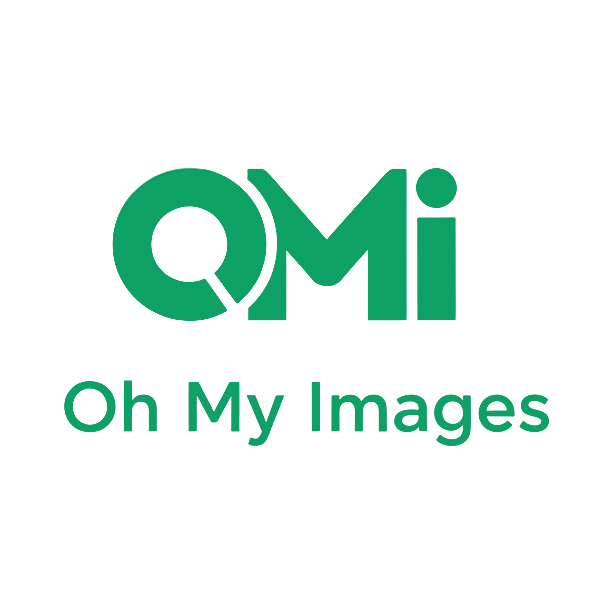Introduction
Diving into the world of AI image generation is an exhilarating experience. With just a few words, you can conjure up fantastical landscapes, futuristic cityscapes, or photorealistic portraits. But as you move past your first few creations, you'll inevitably encounter a dashboard of sliders and settings with names like "Sampling Steps," "CFG Scale," and "Seed."
What do they all mean? It can feel like stepping into the cockpit of an airplane without any training.
Don't worry. This guide is here to be your co-pilot. We'll break down the most common and important parameters in simple terms, helping you move from a passenger to a confident creator who can steer the AI toward your precise artistic vision.

1. Model Selection: Choosing Your AI's "Brain"
Before you even write a prompt, you often have to choose a model.
What is it? Think of a model as the AI's core artistic style or knowledge base. Different models are trained on different sets of images, which makes them specialists in certain aesthetics.
How does it affect the image? Choosing a model is like choosing your artist. One model might excel at creating anime-style characters, another might be a master of photorealism, and a third could specialize in abstract art or fantasy landscapes. The model you select lays the foundation for the entire look and feel of your image.
Beginner's Tip: Start with the "general" or "default" model your tool provides. As you get more comfortable, experiment with other models to see which ones best match the styles you want to create.
2. Image Size / Resolution: Defining Your Canvas
This setting determines the dimensions and overall detail of your image.
What is it? Resolution is the size of your image, measured in pixels (width x height). A 1024x1024 image is a square canvas made up of over a million tiny dots.
How does it affect the image? Higher resolution means a larger, more detailed image, which is better for printing or zooming in. However, it also takes the AI longer to generate and requires more computational power. Lower resolution images are faster to create but may lack fine details.
Beginner's Tip: A square aspect ratio like 1024x1024 is a great, versatile starting point. Many tools are optimized for this size. You can always use AI "upscaler" tools later to increase the resolution of your favorite creations.
3. Sampling Steps: How Much Time the AI Spends "Thinking"
This parameter is also sometimes called "Inference Steps" or "Iterations."
What is it? AI image generation starts with a field of random noise. Sampling steps are the number of iterations the AI takes to refine that noise into a coherent image based on your prompt.
How does it affect the image? Think of it like a sculptor carving a block of marble.
- Low Steps (e.g., 10-15): The sculptor rushes and the final shape is rough and undefined. Your image might look blurry, abstract, or incomplete.
- High Steps (e.g., 20-30): The sculptor takes their time, refining the shape and adding detail. This range is often the sweet spot for high-quality images.
- Very High Steps (e.g., 50+): The sculptor keeps polishing an already finished statue. You'll see diminishing returns; the image won't necessarily get better, it will just take much longer to generate.
Beginner's Tip: Start with a value between 20 and 30. This provides a great balance between image quality and generation speed for most situations.
4. CFG Scale (Guidance Scale): How Strictly the AI Follows Your Prompt
CFG stands for "Classifier-Free Guidance," and it's one of the most powerful tools for fine-tuning your results.
What is it? The CFG Scale determines how closely the AI must stick to your text prompt. It's a slider that balances your instructions against the AI's own creative freedom.
How does it affect the image?
- Low CFG (e.g., 2-6): You're giving the AI more creative freedom. The result will be more artistic and varied, but it might ignore some parts of your prompt.
- Medium CFG (e.g., 7-12): This is the recommended range for most prompts. It's a good balance where the AI follows your instructions faithfully while still producing a high-quality, creative image.
- High CFG (e.g., 13+): You're telling the AI to follow your prompt exactly. This can be good for very specific details, but setting it too high can lead to distorted, over-saturated, or "burnt" looking images.
Beginner's Tip: A CFG Scale of 7 is a perfect starting point. If you find the AI isn't including key details from your prompt, try increasing it to 9 or 10.
5. Seed: The Image's Unique ID
The seed value is the key to creating consistent images.
What is it? The seed is a specific number that initializes the starting noise pattern for your image. Every unique image has its own seed number.
How does it affect the image? If you use the exact same prompt, model, and settings, using the same seed number will produce the exact same image. This is incredibly useful! If you generate an image you love but want to make a small change (like changing "a red car" to "a blue car"), you can lock in the seed number to keep the composition, character, and style the same.
Beginner's Tip: Most tools default to a random seed (often shown as -1). When you generate an image you like, find its seed number and save it. Then, you can reuse it to experiment with small variations of your prompt while keeping the overall structure of the image intact.
Your Journey Begins Now
These parameters are not rules to be memorized, but tools to be played with. The best way to learn is to experiment. Change one setting at a time and see how it affects the outcome. By understanding what these controls do, you've taken the first step toward transforming the AI from a simple generator into a true creative partner.
Ready to put your knowledge into practice?
- AI Image Generator - Start creating with confidence using professional parameters
- Advanced AI Art Tips - Take your skills to the next level
100% free, no login required, unlimited generations. Master AI image generation today!