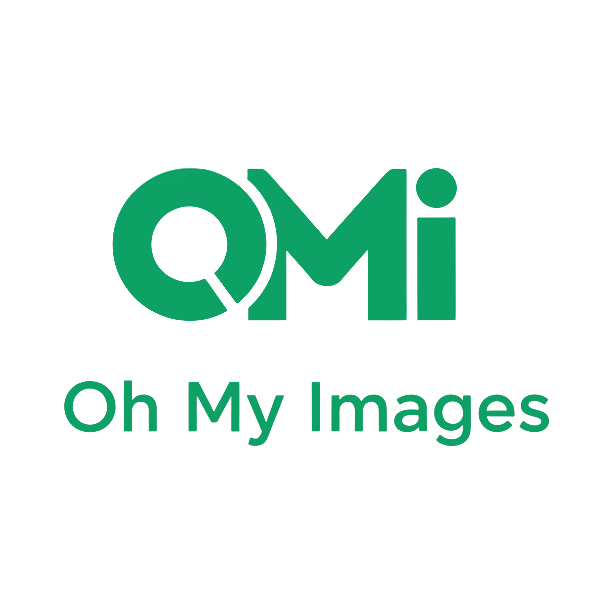Introduction
AI image generators have revolutionized creative workflows, enabling anyone to bring their visual ideas to life instantly. However, many users encounter frustrating issues: blurry outputs, prompts that don't work as expected, distorted faces, or unexpected results. If you've ever wondered "Why isn't my AI image generator working correctly?" or "How do I fix these common problems?"—you're in the right place.
This comprehensive FAQ guide addresses the 10 most common issues users face when using AI image generation tools. Whether you're a beginner or experienced user, these expert solutions will help you achieve consistently high-quality, professional AI-generated images.

1. Why Are My AI-Generated Images Blurry or Low Quality?
Problem: Your AI-generated images lack detail, appear pixelated, or look washed out compared to professional results.
Root Causes:
- Vague prompts that don't specify quality requirements
- Low resolution settings or model limitations
- Missing technical quality keywords in your prompt
- Insufficient detail in scene description
Expert Solutions:
- Add quality modifiers to your prompts: "high resolution", "4K", "8K", "ultra detailed", "sharp focus", "professional photography", or "crisp details"
- Be specific about textures: Instead of "a forest," use "a dense forest with intricate bark textures, detailed leaves, and dappled sunlight"
- Include technical parameters: "photorealistic", "octane render", "Unreal Engine", "ray tracing" for 3D-like quality
- Avoid abstract language: Replace "nice background" with "professionally lit studio backdrop with soft gradient"
Still getting blurry results? Try our AI Photo Enhancement tool to automatically fix clarity, sharpness, and detail issues in seconds.
2. My Prompt Isn't Working – The AI Ignores My Instructions
Problem: The AI image generator produces results that don't match your prompt, ignoring key elements or creative direction.
Root Causes:
- Overly complex or contradictory instructions
- Improper keyword priority or structure
- Using negative phrasing (AI struggles with "don't" or "without")
- Ambiguous or conflicting style descriptors
Expert Solutions:
- Simplify your prompt structure: Lead with the main subject, then add modifiers. Example: "A majestic lion | golden mane | African savanna sunset | cinematic lighting"
- Use positive phrasing: Instead of "no blur," say "sharp and clear." Replace "without people" with "empty landscape"
- Prioritize important elements first: AI models give more weight to words at the beginning of prompts
- Use commas or pipes (|) as separators to clearly distinguish different prompt elements
- Specify one clear art style: Mixing "realistic" with "anime" creates confusion—choose one dominant style
Master advanced prompt engineering techniques in our comprehensive guide: Level Up Your AI Art: 5 Practical Tips.
3. How Do I Save and Download My Generated Images?
Problem: Users aren't sure how to properly save or download AI-generated images for later use.
Simple Step-by-Step Process:
- Desktop Users: Right-click on the generated image → "Save Image As" → Choose your download folder and filename
- Mobile Users: Long-press the image → Tap "Download Image" or "Save to Photos"
- Use the Download Button: Most AI generators provide a dedicated download button below the image
- Recommended File Format: Save as PNG for highest quality (lossless), or JPEG for smaller file sizes
- Batch Downloads: If you've generated multiple variations, download each individually or use the gallery feature if available
Pro Tip: Organize your downloads by creating folders named by project, date, or prompt type for easy retrieval.
4. The AI Keeps Generating the Wrong Art Style
Problem: Your AI-generated images don't match the artistic style you envisioned—they look realistic when you wanted cartoon, or vice versa.
Root Causes:
- Generic style keywords like "beautiful" or "artistic" without specificity
- Conflicting style descriptors in a single prompt
- Not referencing specific art movements, mediums, or artists
Expert Solutions:
- Use precise art style terminology: "impressionist oil painting", "cel-shaded anime", "charcoal sketch", "watercolor illustration", "cyberpunk digital art"
- Reference famous artists: "in the style of Van Gogh", "Ghibli-inspired", "Greg Rutkowski concept art", "Banksy street art aesthetic"
- Specify the medium: "digital painting", "3D render", "pencil drawing", "acrylic on canvas"
- Add era or movement keywords: "Renaissance", "Art Nouveau", "Bauhaus", "vaporwave", "steampunk"
- Avoid mixing incompatible styles: Don't combine "photorealistic" with "cartoon" unless you want a stylized hybrid
Experiment with different styles instantly using our specialized tools like AI Hairstyle Try-On or Virtual Makeup Try-On.
5. Why Do Hands and Faces Look Distorted in AI Images?
Problem: AI-generated humans often have extra fingers, asymmetrical faces, or anatomically incorrect features—a well-known challenge across AI models.
Root Causes:
- AI models struggle with complex, articulated structures like hands
- Insufficient training data for specific poses or angles
- Ambiguous prompts that don't specify hand positions
Expert Solutions:
- Be explicit about hands: "clearly visible hands with five fingers", "hands at sides", "hands behind back" (if you want to minimize hand visibility)
- Generate multiple variations: Create 5-10 versions and select the best result—not every generation will be perfect
- Use reference images: Some advanced tools accept image inputs to guide hand poses
- Add quality keywords for faces: "symmetrical face", "detailed facial features", "professional portrait", "sharp eyes"
- Specify viewing angle: "front view portrait" or "three-quarter profile" for more predictable face rendering
Pro Tip: For character-focused art, emphasize "professional character design" and "model sheet" in your prompt to improve consistency.
6. How Can I Get Consistent Characters Across Multiple Images?
Problem: You want to create a series of images featuring the same character, but each generation produces a different person.
Expert Solutions:
- Create a detailed character template: "25-year-old woman with long auburn hair in a braid, green eyes, fair skin, athletic build, wearing a blue jacket"
- Keep core descriptors identical: Copy-paste the same character description into every new prompt, only changing the action or background
- Use specific, measurable traits: Instead of "young man," use "30-year-old man, 6 feet tall, short black hair, square jawline, brown eyes"
- Reference the same artist style: Consistency improves when you always use the same style descriptor (e.g., "Studio Ghibli style" for all images)
- Save your successful prompts: When you get a good result, document the exact prompt for future use
Transform your 2D character concepts into 3D mockups with our Illustration to Figure generator for even more creative possibilities.
7. My Images Take Too Long to Generate
Problem: AI image generation is slower than expected, or requests time out without producing results.
Root Causes:
- Server overload during peak usage times
- Overly complex prompts requiring more processing power
- High resolution requests (4K, 8K) taking longer to render
Expert Solutions:
- Simplify your prompt: Remove redundant descriptors and focus on core elements
- Start with lower resolution: Generate at 1024x1024, then upscale your favorite results
- Avoid peak hours: Try generating images during off-peak times (early morning or late evening in your timezone)
- Use batch generation wisely: If creating multiple images, generate them one at a time rather than all at once
8. Can I Use AI-Generated Images Commercially?
Question: Many users wonder about the copyright and commercial usage rights for AI-generated art.
General Guidelines:
- Oh My Images Policy: All images generated with our free tools can be used for both personal and commercial purposes
- No attribution required: You own the rights to your creations—feel free to use them in products, marketing, or publications
- Best Practice: Review the terms of service of any AI tool you use, as policies vary across platforms
- Trademark Caution: Avoid generating images that closely mimic copyrighted characters, logos, or trademarked content
9. How to Avoid Common Prompt Mistakes
Top Prompt Mistakes to Avoid:
- Being too vague: "A nice picture" → Instead: "A serene mountain lake at sunset with golden reflections"
- Conflicting instructions: "Dark moody lighting + bright cheerful colors" → Choose one dominant mood
- Forgetting technical keywords: Add "high quality", "detailed", "4K", "professional"
- Overloading with details: 50-word prompts often perform worse than focused 20-word prompts
- Using only adjectives: Balance descriptive words with concrete nouns and actions
Best Practice Checklist:
- ✓ Start with the main subject
- ✓ Add 2-3 key visual modifiers
- ✓ Specify one clear art style
- ✓ Include lighting or atmosphere keywords
- ✓ Add quality/resolution descriptors
10. What If My Image Has Unwanted Elements?
Problem: Your generated image includes objects, people, or details you didn't ask for.
Expert Solutions:
- Use negative prompts: Many AI tools support "negative prompt" fields where you can list unwanted elements: "no people, no text, no watermarks"
- Be more specific about what you DO want: Instead of saying what to exclude, precisely describe the desired scene
- Simplify the scene: Complex prompts increase the chance of unexpected additions—focus on fewer core elements
- Regenerate with adjusted prompts: If unwanted elements appear, refine your prompt and try again
- Use editing tools: Some AI generators offer "inpainting" features to remove or replace specific areas
Conclusion
Mastering AI image generation is a skill that improves with practice and knowledge. By understanding these common issues and implementing our expert solutions, you'll dramatically improve your results, save time, and unlock the full creative potential of AI art tools.
The key to success is experimentation—don't be afraid to iterate on prompts, try different styles, and learn from each generation. AI image generators are powerful creative partners when you know how to communicate with them effectively.
Ready to create stunning AI images without the frustration?
- Try Our Free AI Image Generator - No login, unlimited generations, professional results
- AI Photo Enhancement - Automatically fix blurry or low-quality images
- Illustration to Figure - Transform 2D art into 3D mockups
Join thousands of creators using Oh My Images to bring their creative visions to life—100% free, forever!